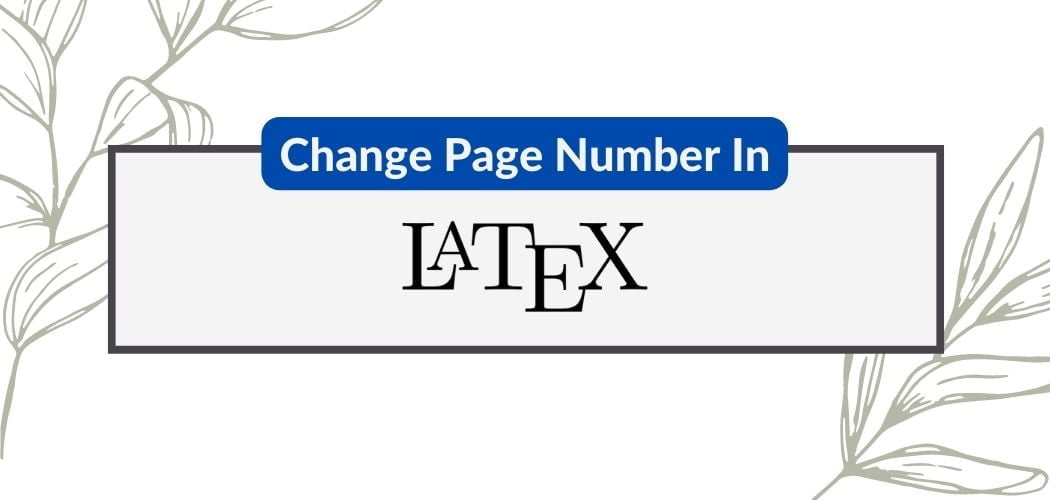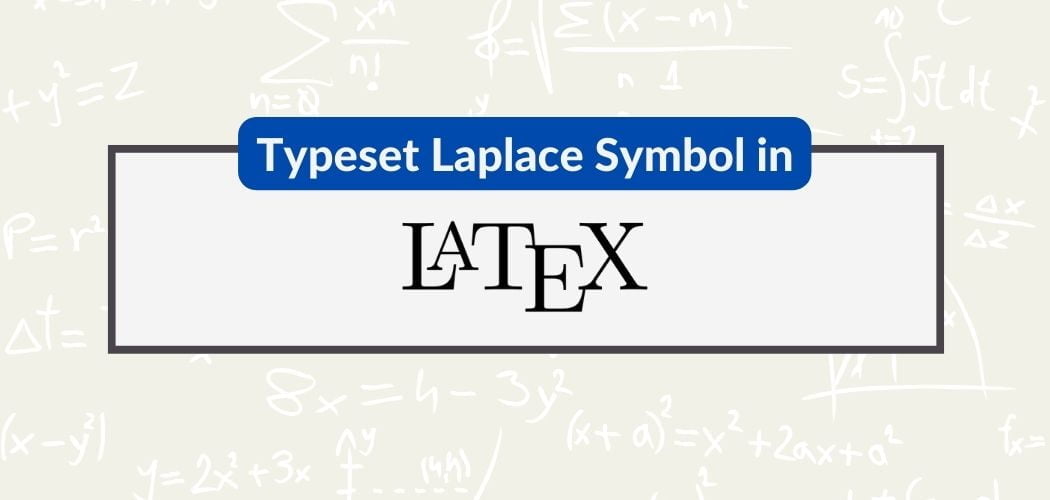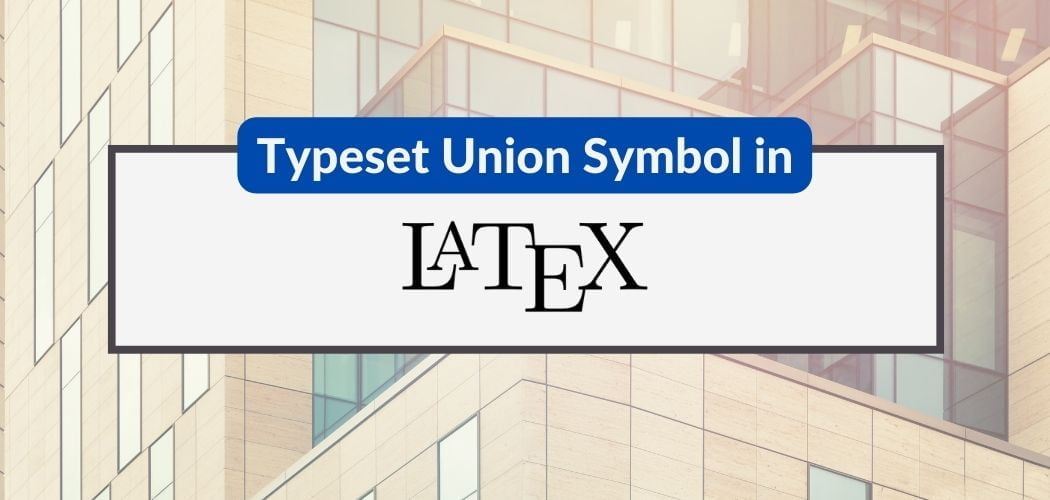When it comes to creating well-organized and visually appealing tables in LaTeX, understanding the fundamentals of table typesetting is crucial. With the right tools and techniques, we can simplify the process while ensuring consistency and precision. In this article, we will explore some tips and tricks for improving the efficiency and aesthetics of your tables.
To start, it’s essential to familiarize ourselves with the primary table environment provided by LaTeX—the tabular environment. This framework offers various options and settings for columns, rows, borders, and text alignment.
Additionally, by employing specialized packages, such as booktabs and tabulary, we can further optimize our tables, both in terms of appearance and functionality.
Basics of Typesetting Tables in Latex
To create a table in Latex, we use the tabular environment. The tabular environment is the foundation for table creation in Latex and allows us to define the rows, columns, and cells in our table. To begin a tabular environment, use the command begin{tabular}{column_spec} , where column_spec is a declaration that defines the number of columns and their alignment. For example, a table with three columns can have column_spec as {lll} for left-aligned columns or {ccc} for center-aligned columns. To end the tabular environment, use the command end{tabular}.
Next, let’s look at how to add content to our table. Within the tabular environment, each row is represented by a single line of text, and the cells within a row are separated by the & symbol. To move to the next row, use the \\ command. For example, to create a table with three rows and two columns, we write:
\begin{tabular}{ll}
Cell1 & Cell2 \\
Cell3 & Cell4 \\
Cell5 & Cell6 \\
\end{tabular}
In addition to basic cell formatting, Latex provides several commands to enhance the appearance of tables. To add horizontal lines, use the \hline command. To create a horizontal line spanning the entire width of the table, place \hline at the beginning of a row. For example:
\begin{tabular}{ll}
\hline
Cell1 & Cell2 \\
\hline
Cell3 & Cell4 \\
\hline
Cell5 & Cell6 \\
\hline
\end{tabular}
We can also use other formatting options to improve the readability of our tables. Some of these options include:
- Bold text: To make the text in a cell bold, use the
\textbf{}command. For example,\textbf{Bold Cell}. - Bullet points: To create a bulleted list in a cell, use the
itemizeenvironment. For example:
\begin{tabular}{p{5cm}}
\begin{itemize}
\item Item 1
\item Item 2
\end{itemize}\\
\end{tabular}
Formatting Tools in Latex Tables
When creating tables in LaTeX, we often want to adjust various formatting elements to make the table more readable and visually appealing. In this section, we will cover some of the most common formatting tools available for LaTeX tables.
To align cell content, we can use the column specifiers l, c, and r for left, center, and right alignment, respectively. Additionally, vertical alignment within cells can be set using the optional parameters t, b, and m for top, bottom, and middle alignment.
In some cases, we might want to adjust the size of a table or specific cells. We can easily change the font size using the \small, \normalsize, or \large commands. To modify cell widths, we can utilize the p{} specifier followed by a length in the column description.
When dealing with color, LaTeX lets us change the background color of cells, rows, or entire tables. We can use the xcolor package to handle colors in tables effectively. Here’s an example:
\usepackage[table]{xcolor}
\begin{table}
\rowcolors{2}{gray!25}{white}
...
\end{table}
This code snippet applies a gray background color to alternating rows, starting from the second one. We can also modify the text color using the \color command provided by the same package.
Control over spacing in tables is essential for readability. We can adjust the space between columns through the \setlength{\tabcolsep}{} command and change the space between rows using the \renewcommand{\arraystretch}{} command. The values within the curly braces represent the desired lengths or scaling factors.
Adding horizontal and vertical lines in LaTeX tables can be achieved quickly. For horizontal lines, use the \hline command. To create partial lines, we can use the \cline{} command followed by a range of columns. For vertical lines, simply insert | between column specifiers in the table header.
Let’s recap the formatting tools for LaTeX tables:
- Alignment:
l,c,r,t,b,m - Size:
\small,\normalsize,\large - Color:
xcolorpackage,\color,\rowcolors - Spacing:
\setlength{\tabcolsep}{},\renewcommand{\arraystretch}{} - Lines:
\hline,\cline,|
Advanced Tabular Operations
In this section, we will discuss advanced operations that can be performed while typesetting tables in LaTeX. These operations include working with multicolumns, multirows, and changing the colors of cells, rows, or columns.
When it comes to working with multiple columns or rows in a table, we can make use of the multicolumn and multirow commands. The multicolumn command helps us handle cells that span across more than one column. Similarly, the multirow command allows merging cells vertically across multiple rows. Here is a basic format for both commands:
multicolumn{num_cols}{alignment}{content}
multirow{num_rows}{width}{content}
In the case of a multicolumn cell, replace num_cols with the number of columns, alignment with the desired alignment (l, c, or r), and content with the text content. For a multirow cell, replace num_rows with the number of rows, width with the width of the cell (preferably in units like pt, mm, or em), and content with the text content.
Now, let’s consider coloring cells, rows, and columns. We can use the cellcolor, rowcolor, and columncolor commands for this purpose. To apply these commands, we will first need to load the xcolor package with the table option, as shown below:
\usepackage[table]{xcolor}
Once the package is loaded, we can apply colors to individual cells, rows, or columns:
- Cell color: Use the
cellcolor{color}command within a cell to set the background color.
& \cellcolor{color} content &
- Row color: Place the
rowcolor{color}command at the beginning of a row to set the background color for the entire row.
\rowcolor{color} content & content &
- Column color: In the tabular environment, specify the color with the
>{\columncolor{color}}command to set the background color for an entire column.
\begin{tabular}{l >{\columncolor{color}}l l}
Utilizing Packages for Complex Tables
When typesetting tables in LaTeX, we often require more advanced features to design attractive and informative tables. In this section, we will discuss packages that offer these features and how to use them.
The booktabs package is essential for professional-looking tables, providing horizontal rules with better spacing. We can use the commands \toprule, \midrule, and \bottomrule instead of standard commands. These rules have different widths, enhancing the visual appearance of the table.
\usepackage{booktabs}
…
\begin{table}
\centering
\begin{tabular}{llr}
\toprule
Column1 & Column2 & Column3 \\
\midrule
A & B & 1 \\
C & D & 2 \\
\bottomrule
\end{tabular}
\end{table}
The multirow package allows us to create cells that span multiple rows. To do this, we use the \multirow{rows}{width}{content} command, where rows is the number of rows the cell must span and width is the desired width of the cell.
\usepackage{multirow}
…
\begin{table}
\centering
\begin{tabular}{|l|l|}
\hline
\multirow{2}{*}{A} & B \\
& C \\
\hline
\end{tabular}
\end{table}
To further customize columns and their layout, we can use the array package, which provides the newcolumntype command to define new column types. Additionally, we can modify the arrayrulewidth for custom horizontal and vertical rule widths.
\usepackage{array}
\newcolumntype{L}[1]{>{\raggedright\arraybackslash}p{#1}}
\setlength{\arrayrulewidth}{0.5mm}
The xcolor package, when combined with the array package, offers the rowcolors command to alternate row colors in a table. We can specify colors for even and odd rows using the package options.
\usepackage[table]{xcolor}
…
\rowcolors{1}{gray!10}{white}
Lastly, we can define custom colors for table rules with the command \arrayrulecolor{color}.
\usepackage{colortbl}
…
\arrayrulecolor{red}
Customizing Table Appearance
When working with tables in LaTeX, we have various options to customize their appearance for better readability and organization. In this section, we’ll briefly discuss some key techniques to enhance the look of your tables.
One way to improve table design is by adding color to columns. To do this, we can use the xcolor package with the table option. By defining a custom color, we can modify the background or text color of specific columns to either highlight essential data or create a unique style.
Adding horizontal and vertical lines to tables can also help the reader navigate the information more efficiently. For horizontal lines, the standard \hline command is used. To add vertical lines between columns, a simple pipe “|” character can be inserted in the table definition.
To adjust horizontal spacing between columns, we can use the @{} notation within the table-definition prefix. For instance, @{\hspace{1cm}} can be used to specify a 1-centimeter space between columns. The @{} notation also provides the flexibility to customize spacing based on the content, font size, or specific document requirements.
LaTeX offers various parameters to control the appearance of tables further. For example, the \arraystretch command can be used to alter the vertical spacing between rows by defining the stretching factor. Additionally, the \extracolsep{} command allows for individual column spacing adjustments.
Add-ons for Table Typesetting
When working with tables in LaTeX, there are numerous add-ons that can enhance table typesetting and make them more visually appealing and functional. In this section, we will discuss some of these add-ons, such as sideways tables, multi-page tables, formatting options, and aligning numbers with decimal points.
Sideways tables are useful for displaying wide tables that may not fit well within the standard portrait page layout. To create a sideways table, we can use the rotating package, which provides the sidewaystable environment.
Multi-page tables are necessary when we have a large data set to display, and it cannot fit on a single page. The longtable package allows us to create tables that span multiple pages while maintaining proper formatting, headers, and footers.
To improve the readability and appearance of our tables, we can make use of the ttfamily or the texttt command for monospaced font. The ttfamily, or typewriter font family, can be applied to an entire table by placing \ttfamily before the table environment. For individual elements, we can use the \texttt{} command.
We can also utilize Hlines to separate rows in our table effectively. The \hline command creates a horizontal line that spans the width of the table. To create thicker lines, we can use the booktabs package and its \toprule, \midrule, and \bottomrule commands.
Aligning numbers in our table, especially those with decimal points, can improve readability and aesthetics. We can use the siunitx package and the S column type to align numbers by the decimal point. This way, decimals are neatly arranged, making it easier to compare values in different rows.
Lastly, there might be a need to hide certain cells or parts of the table to maintain a sense of confidentiality. We can use the collcell package and define a new column type that applies the \phantom command to the content of the cells. This makes the cell content invisible, only maintaining the cell’s width.
Final thoughts
Creating tables in LaTeX may seem like a daunting task at first, but with practice and the right tools, it becomes an efficient way to present complex data.
Whether you’re working with basic tabular tables or utilizing advanced packages like tabularx, longtable, and xcolor, the key is understanding the respective environments and commands. With this knowledge, you can create tables that not only present information effectively but also enhance the overall aesthetic of your document.
Remember, tables in LaTeX are not just about data presentation. They’re about creating a narrative, telling a story that complements the text of your document. So, don’t shy away from experimenting and pushing the boundaries of what’s possible with tables in LaTeX.